Midnight Commander skin
There is a pretty popular article on this blog, where you can find how to create your own theme for Midnight Commander file manager.
Since I wrote that blog post, skin support also landed into MC, so I decided to port the theme into a midnight commander skin.
But first, let's see, why is a skin is better than setting colors in your mc.ini:
- Skins are separated into a well structured file.
- You can use their name, so easier to change a skin.
- A skin is in a well structured ini file. Much easier to see what are you doing when you edit your skin.
- More options to set: You can change not only the colors, but characters which are displayed, for example as a scrollbar or borders.
You can download the midnight commander skin from github.
The skin is pretty similar to the color scheme I shared before, however you can find some differences.
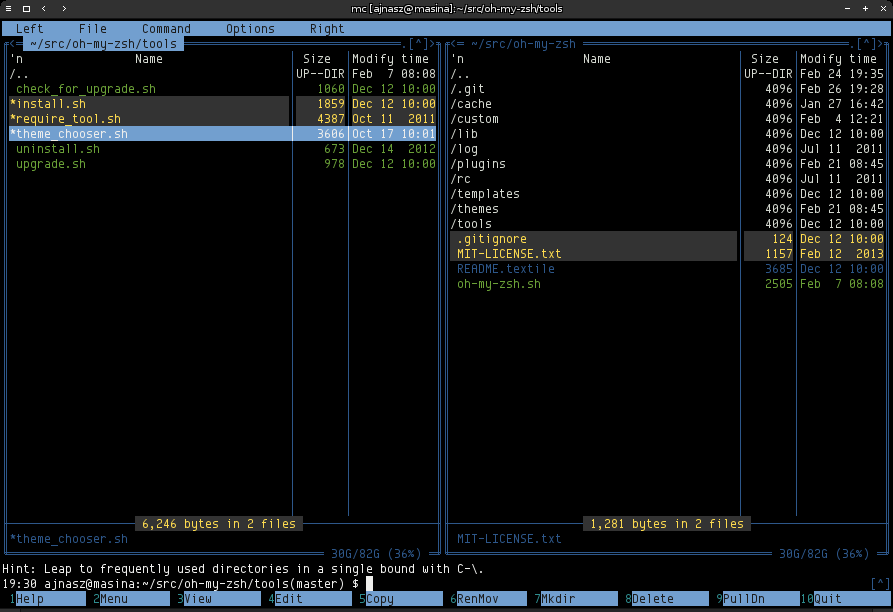
Blue Midnight commander skin
How to install a Midnight Commander skin?
I use Debian, so this small tutorial will work on Debian, but probaly on other distributions too, especially if it's based on Debian, like Ubuntu.
Download the skin from github by cloning, copying it or using a direct link of the theme.
Move the file into your ~/.local/share/mc/skins/ folder.
Open your mc.ini file, which can be found here: ~/.config/mc/ini.
Under the [Midnight Commander] section search for a line, which starts with skin=. If you found it, change it's value to ajnasz-blue, if you didn't find it, just add it. So it should look like this: skin=ajnasz-blue
Save, than that's it. Open Midnight Commender by typing mc into your terminal and it should be good now.
Using a debian package
Today (2025-03-17) I created a debian package for the skin.
You can download the debian package from the releases page and install it with dpkg -i mc-skin-ajnasz-blue_1.0_all.deb.
Hozzászóláshoz a Disqus szolgáltatását használom, korábbi vélemények elovlasásához és új hozzászólás írásához engedélyezd a Disqus-tól származó JavaScripteteket.